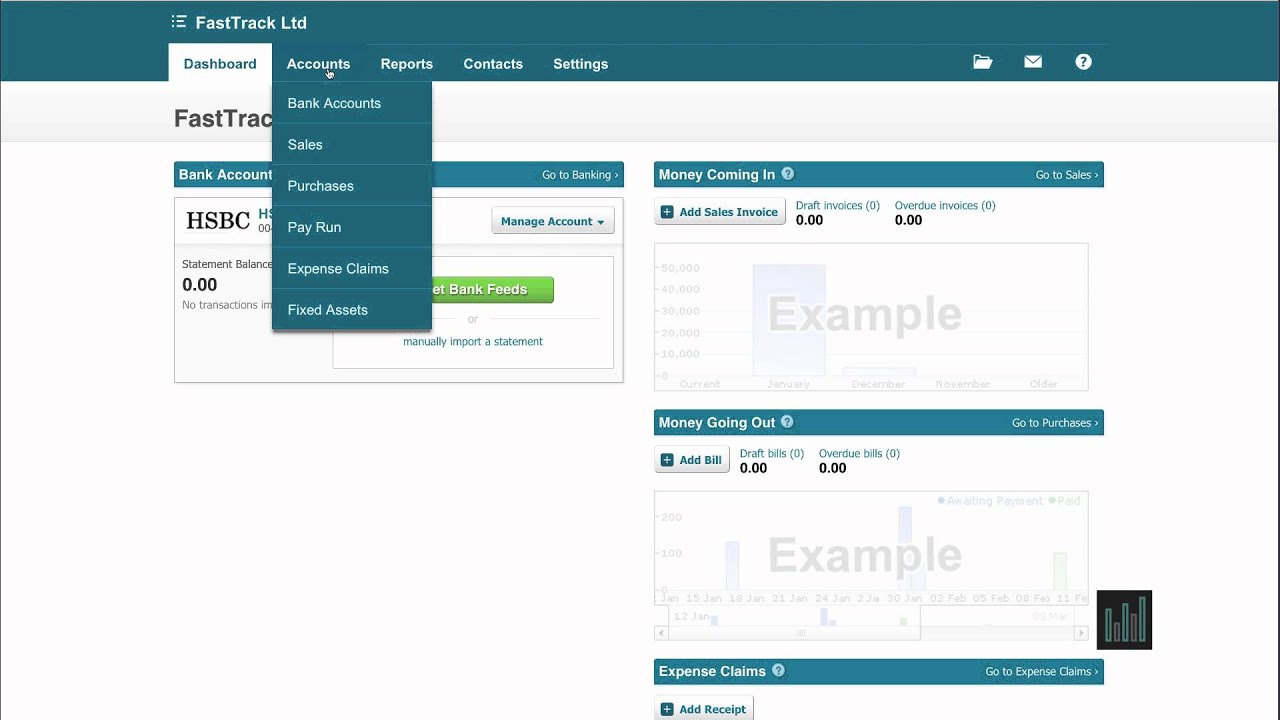Getting Started With Xero Bank Feeds: Edit Your Bank Details
To set up bank feeds in Xero, you’ll need to go to “Accounting”, then “Bank Accounts”. From here, simply follow these steps:
- On the account, you want to add a bank feed, so click “Manage Account”, then “Edit Account Details”.
- In the “Your Bank” box, type in the name of your bank account. Please ensure that you choose the right one, bearing in mind that your bank may have several types of accounts, such as business, international or personal accounts. Check your statement to ensure you select the correct type.
- Type in your “Account Name” (as it appears on your bank statement).
- Type in your “Account Type” (though this is not always necessary).
- Input your Sort Code and Account Number.
Now You Can Set Up Any Required Bank Feeds In Xero
Once you’ve entered your bank account details, it’s easy to add bank feeds to your Xero accounts:
- Under the correct account, again click “Manage Account”, then “Get Bank Feed”.
- Now, simply follow the steps to connect to your bank and set up the feed. The process varies slightly for each bank, but it’s fairly straightforward and self-explanatory. The Xero page will ask you to login to your bank and just follow the steps from there.
- Once complete, you will be taken back to XERO. You may need to refresh/log out and log back in!
Please note that if you can’t see a “Get Bank Feed” button, this is most likely because your bank doesn’t support bank feeds (though this is quite rare).
If the feed isn’t working, this may be because you selected the wrong type in the “Your Bank” section above. Try repeating this process, ensuring you choose the correct account.